How to Professionally Manage Resource Workload with GanttPRO
February 9, 2021 / Estimated reading time: 5 minutes
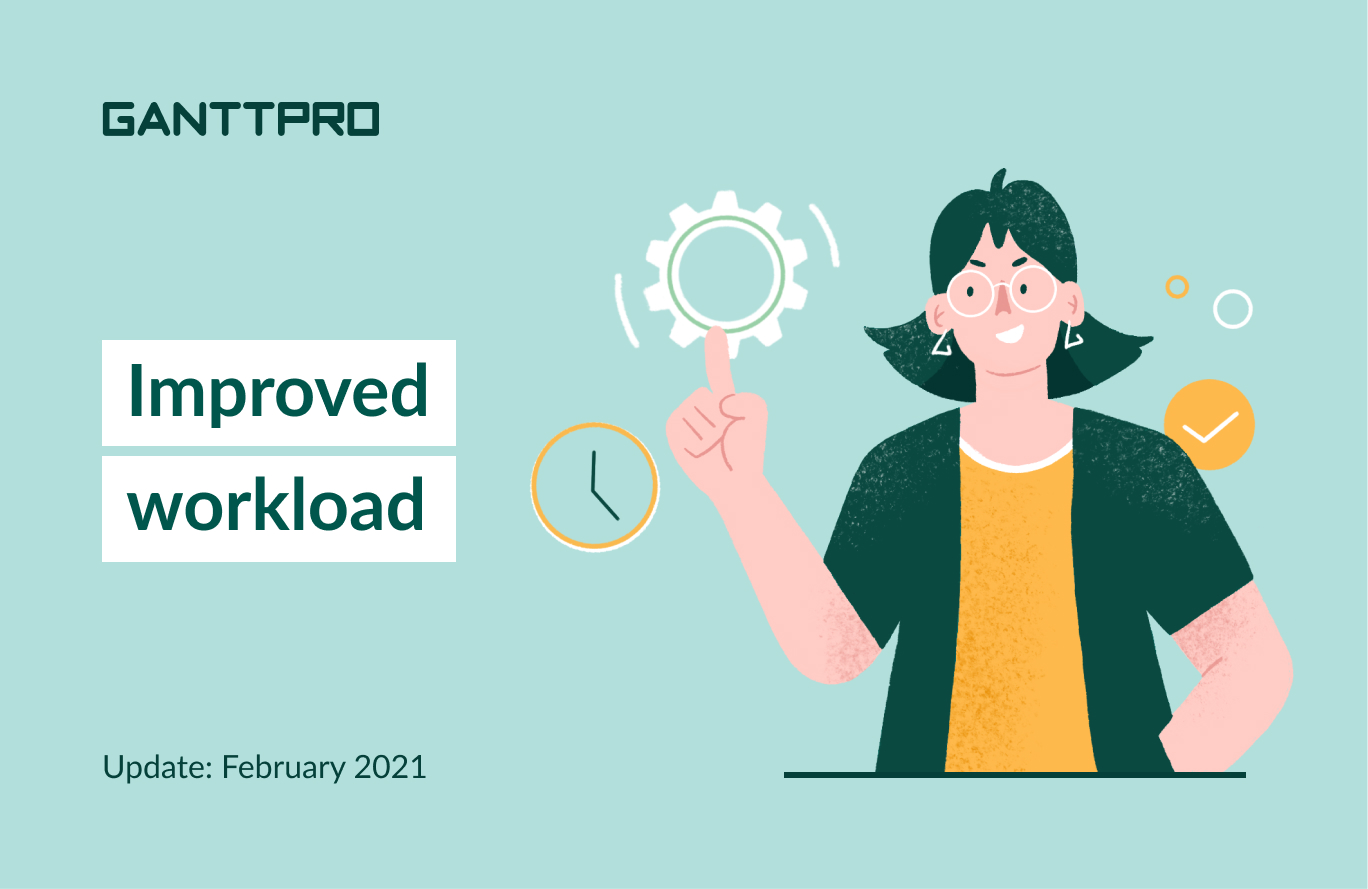
Efficient resource management requires detailed planning so that each resource would be aware of what and when they should do to bring the most value to the project.
In theory, and it goes without saying, this is a difficult-to-arrange process. When it comes to practice, you spend hours thinking over every detail and then, with relief, conclude: challenges are behind, success lies ahead.
Then, unfortunately, something goes wrong. Resource A works on “Project 1” 15 hours a day; Resource B works on “Project 2” 1 hour a day; for Resource 3, the personal calendar was not taken into account. And so on.
After our September release, where we implemented Two-factor authentication, SSO, and API, we decided to improve the resource workload calculation.
We are so proud to share this great news with you: GanttPRO turned into a powerful resource management platform!
What’s new in the February 2021 release:
GanttPRO calculates the duration and estimation per task and allocates the number of working hours per day, based on the selected mode.
To change the calculation mode, open the project settings and select the one you need.
For the sake of clarity, we’ve gathered the data in the table below. It shows how changes in one parameter affect the recalculation of another.
|
Changes in estimation |
Changes in duration |
Changes in the number of hours assigned |
|
|
Fixed estimation |
Duration is recalculated |
Working hours are recalculated |
Duration is recalculated |
|
Fixed duration |
Working hours are recalculated |
Estimation is recalculated |
Working hours are recalculated |
|
Fixed estimation and duration |
Working hours are recalculated |
Working hours are recalculated |
Working hours are recalculated |
Now, let’s look at each mode separately.
Tasks with fixed estimation
When you choose this mode, a task can only contain the specified estimation, despite any changes in duration or the number of assignees.
Let’s look at an example.
The working day of the project is 8 hours. The working day of resources is 8 hours. The duration of the task is 5 days. The estimation for the task is 40 hours.
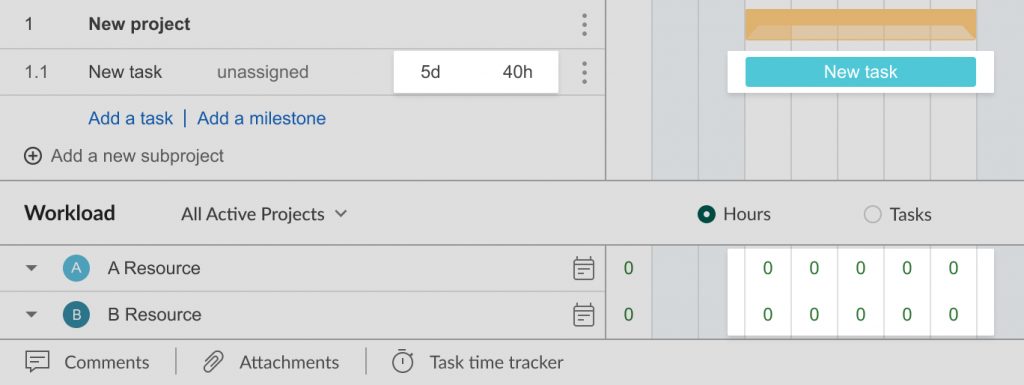
- If 2 resources are assigned to a task, GanttPRO will recalculate the task duration. As a result, the task will last 2.5 days. The estimation will be 40 hours. Each resource will be working on the task for 20 hours.
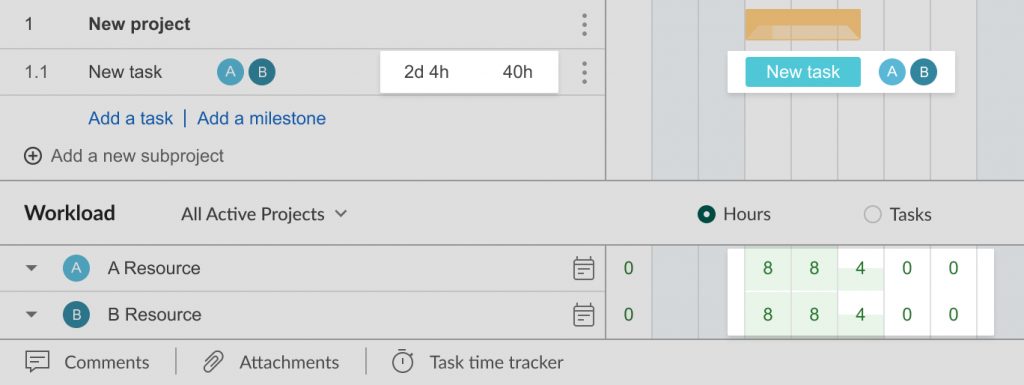
- If you assign a resource to a task, then change the estimation to 48 hours, GanttPRO will recalculate the task duration. As a result, the task will last 6 days.
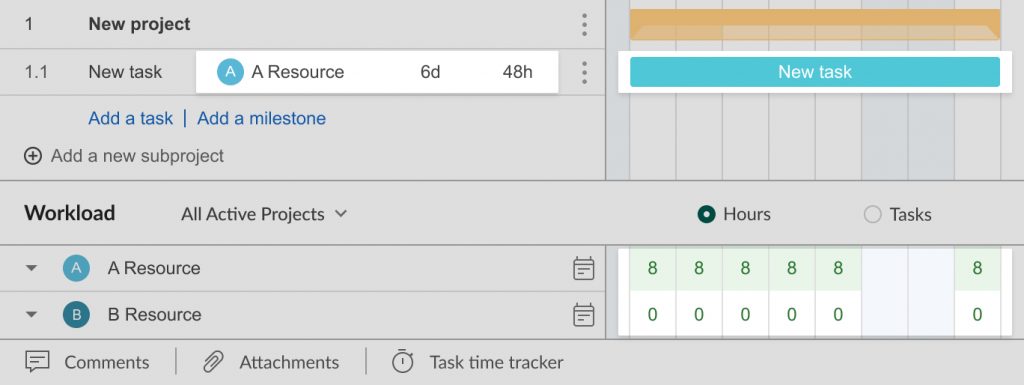
- If you assign a resource to a task, then change the duration to 10 days, GanttPRO will recalculate the distribution of working hours per day. As a result, the resource will be working for 10 days, 4 hours per day.
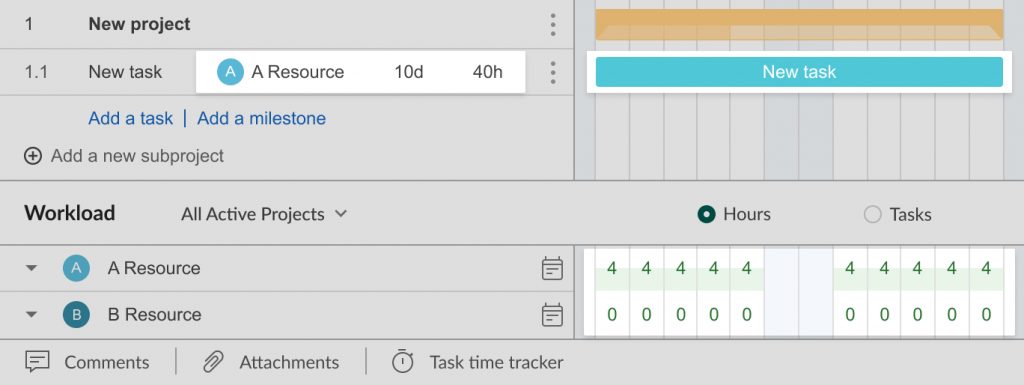
Additionally, when fixed estimation is on, a resource’s personal calendar is taken into account. It includes:
- Custom working hours.
- Days-off.
Let’s look at an example.
The working day of the project is 8 hours. The duration of the task is 2 days from Monday to Tuesday. The estimation for the task is 16 hours.
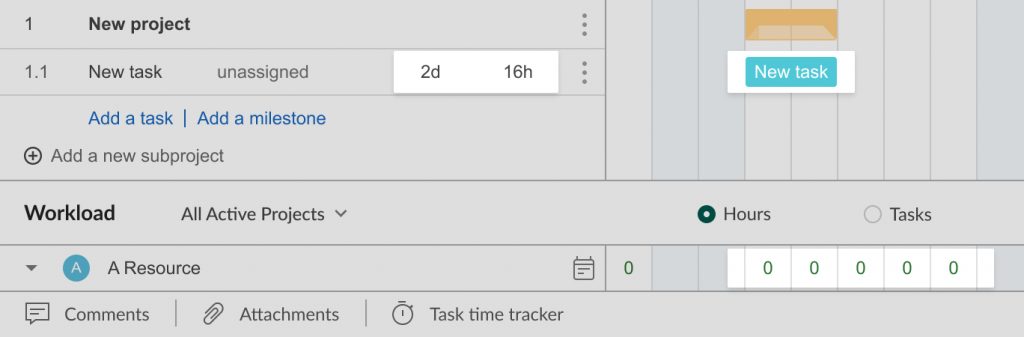
- If you assign a resource available for 4 hours per day to a task, GanttPRO will recalculate the task duration. As a result, the duration will be 3.5 days, the resource will be working on the task for 16 hours, 4 hours a day.
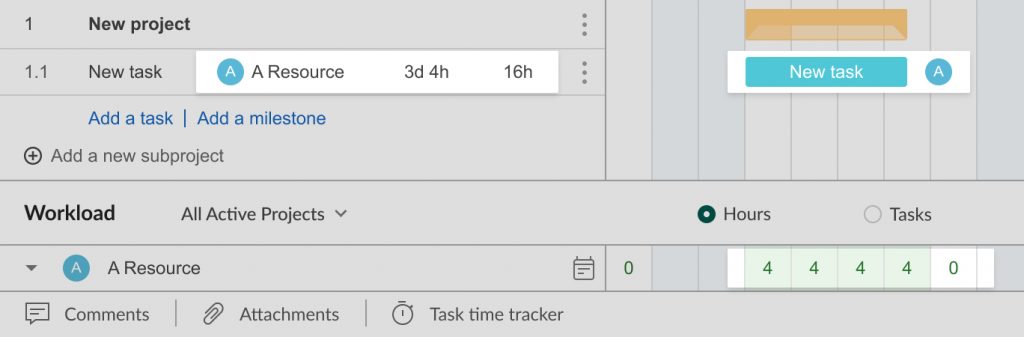
- If a resource has a day-off on Tuesday and you assign them to a task for that day, GanttPRO will recalculate the task duration. As a result, the duration will be 3 days, the resource will be working on the task for 16 hours – 8 hours on Monday and Wednesday.
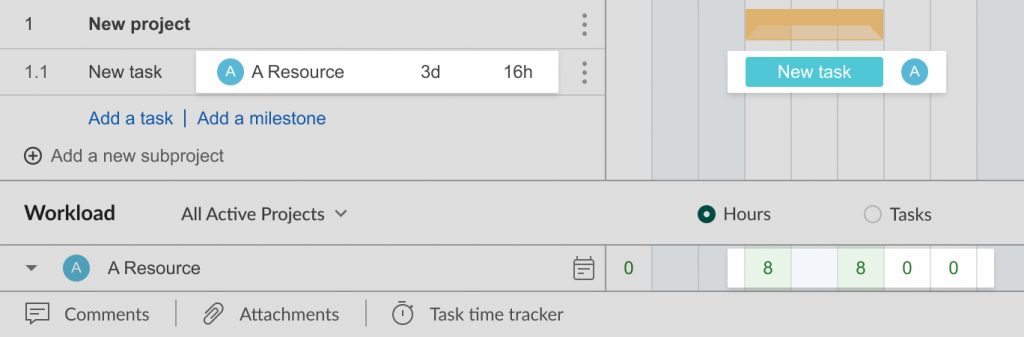
Tasks with fixed duration
When you choose this mode, a task must be completed within the specified period, despite the changes in estimation or assigned resources.
Let’s look at an example.
The working day of the project is 8 hours. The working day of resources is 8 hours. The duration of the task is 5 days. The estimation for the task is 40 hours.
- If you assign 2 resources to a task, GanttPRO will allocate the working hours equally between the resources within 5 days. As a result, each resource will be working on the task for 20 hours, 4 hours a day.
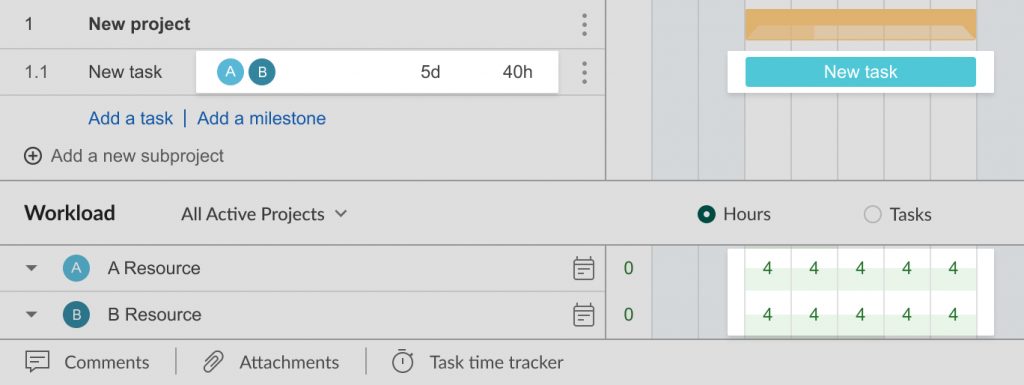
- If you assign a resource to a task, then change the estimation to 50 hours, GanttPRO will distribute the working hours over 5 days. As a result, the resource will be overloaded, because they will be working on a task for 50 hours, 10 hours a day.
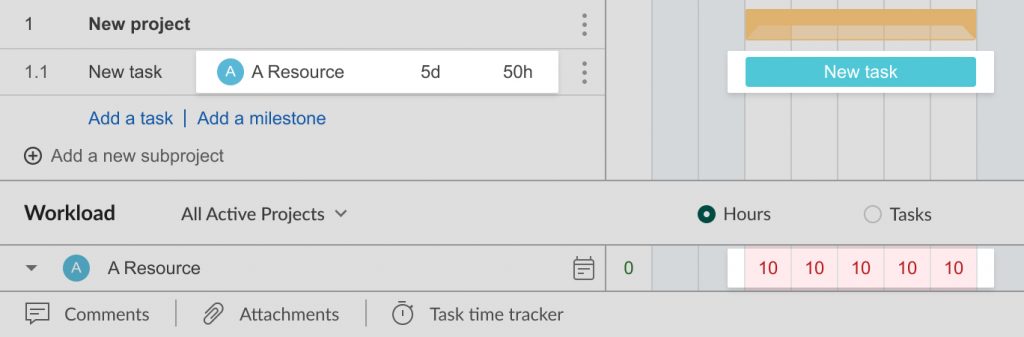
- If you assign a resource to a task, then change the duration to 10 days, GanttPRO will recalculate the estimation. As a result, the estimation will be 80 hours. The resource will be working 8 hours a day.
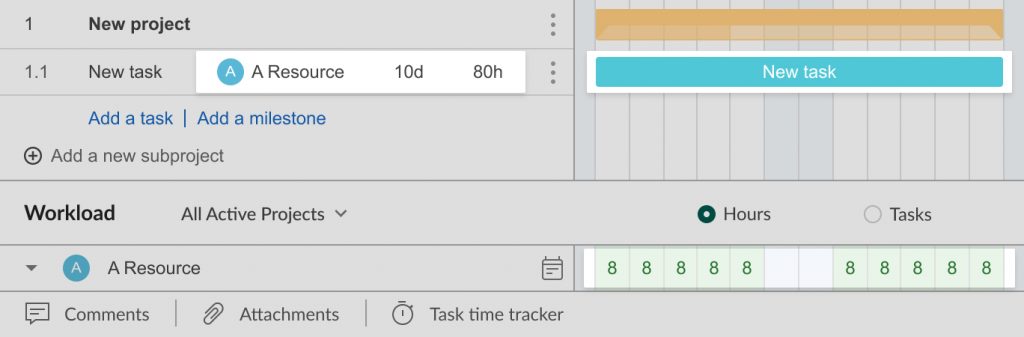
Tasks with fixed duration and estimation
When you choose this mode, a task must be completed within the specified period with the specified estimation. In this case, GanttPRO will distribute working hours by day without changing the duration and estimation.
Let’s look at an example.
The working day of the project is 8 hours. The working day of resources is 8 hours. The duration of the task is 5 days. The estimation for the task is 40 hours.
- If you assign 2 resources to a task, GanttPRO will distribute the working hours equally between the resources within 5 days. As a result, each resource will be working on the task for 20 hours, 4 hours a day.
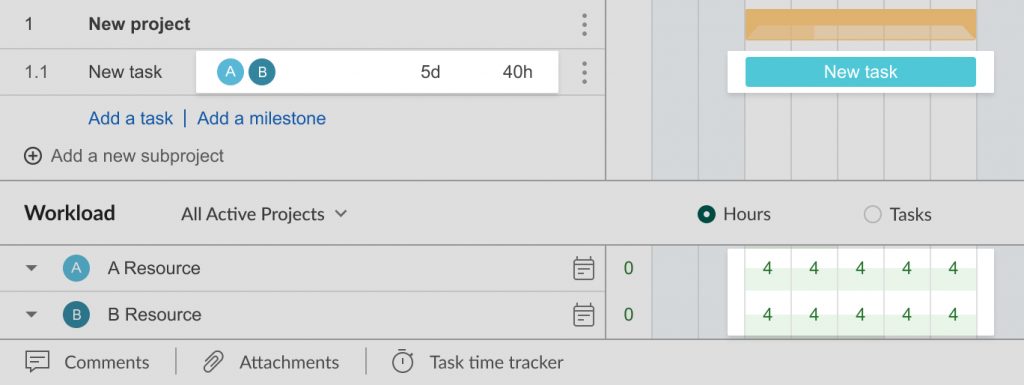
- If you assign a resource to a task, then change estimation to 50 hours, GanttPRO will distribute the work hours over 5 days. As a result, the resource will be overloaded, because they will be working on the task for 50 hours, 10 hours a day.
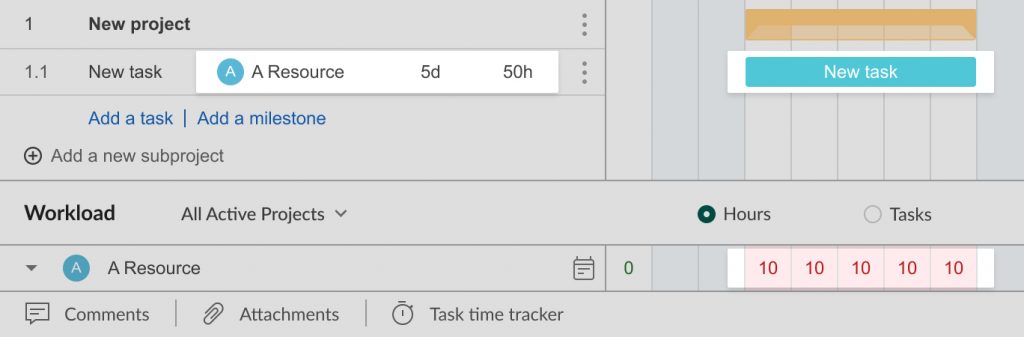
- If you assign a resource to a task, then change the duration to 10 days, GanttPRO will recalculate the distribution of working hours per day. As a result, the resource will be working for 10 days, 4 hours a day.
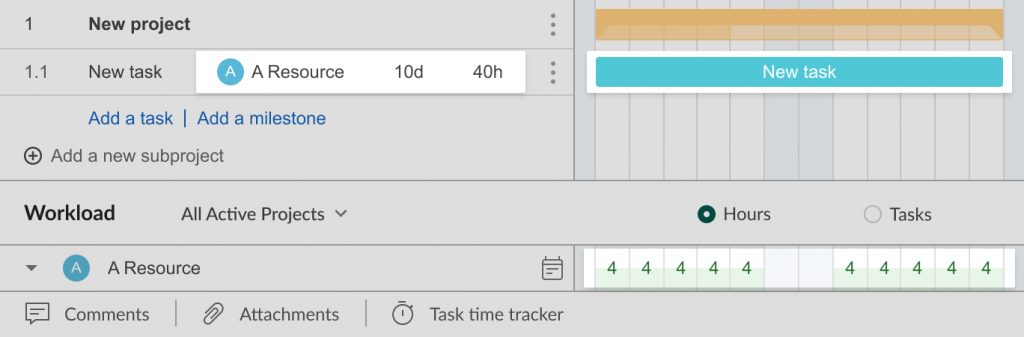
Notes for each mode:
- When changing assignees on tasks, estimated hours are distributed equally between resources.
- When changing assignees on tasks, personal working hours are reset.

Project planning and management tool
Increase planning efficiency, resource management, and team collaboration.
Sign up for freeWhat next?
In a few weeks, we’ll have one more great release that could delight hundreds of teams.
Do you miss something in GanttPRO? Please let us know at [email protected]. You can also book a personal demo to get answers to all of your questions regarding our Gantt chart software.
