How to Securely Work on Projects with GanttPRO: 2FA, SSO, and Public API
September 24, 2020 / Estimated reading time: 5 minutes
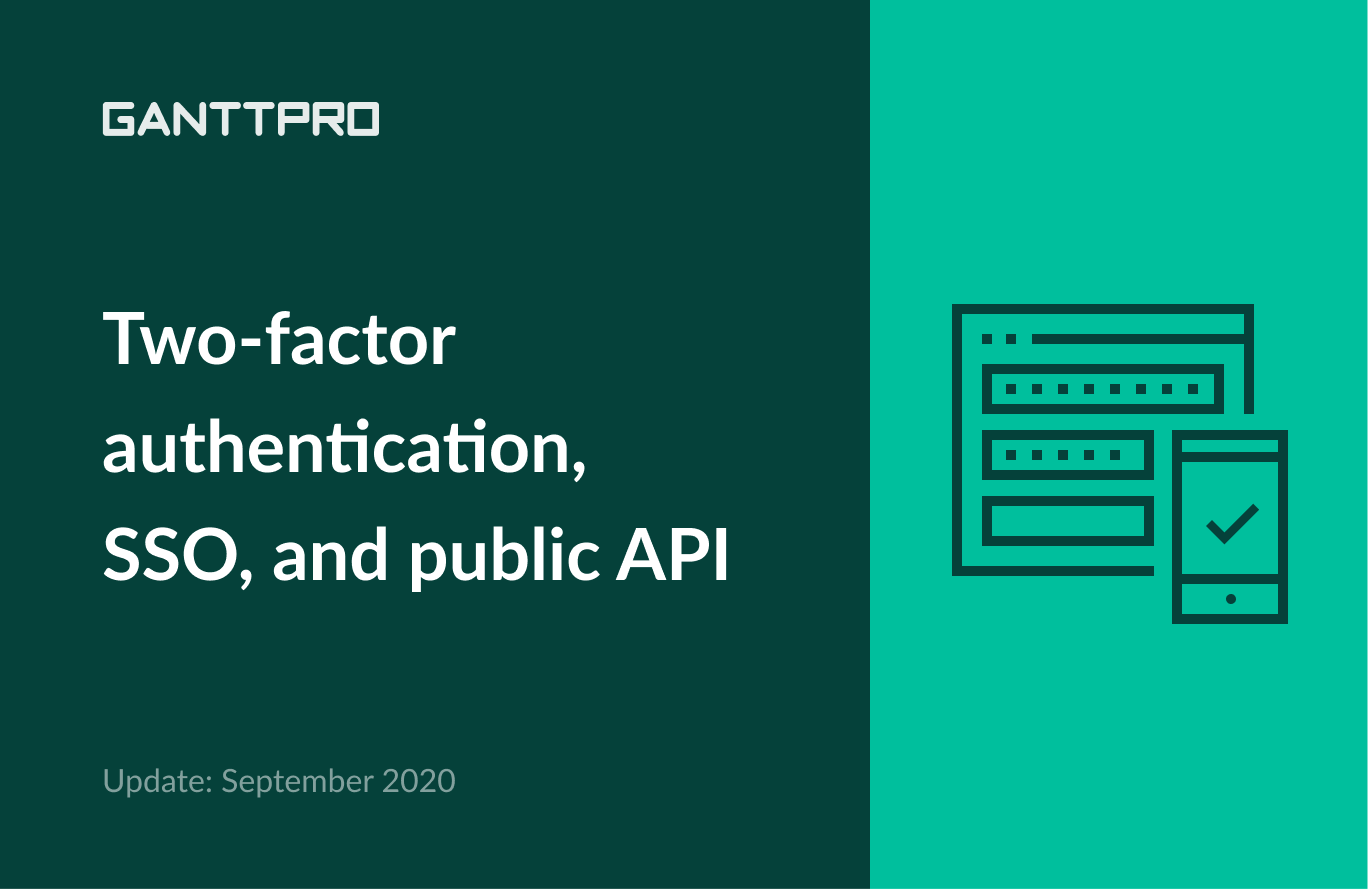
It’s been four months since our previous, May 2020, GanttPRO update with the amazing portfolio and workload management features.
Finally, we are back with another huge release. This time, we come with a great technical one.
What’s new in September 2020 release:
2FA: an extra layer of your GanttPRO account security
Two-factor authentication, also known as 2-step verification, 2FA or MFA, adds an extra layer of security to your GanttPRO account. It is one of the best precautions against cyberattacks.
At GanttPRO, we implement a Time-based One Time Password (TOTP) algorithm, an approved standard of the Internet Engineering Task Force (IETF). It requires two factors to authenticate your main password and security code (one-time password).
Why do you need 2FA?
If a user’s password is stolen or compromised, an attacker cannot gain access without the TOTP, which expires quickly.
How to implement 2FA?
You can activate 2FA in your GanttPRO account’s profile settings in the left bottom corner.
Profile settings → Security.
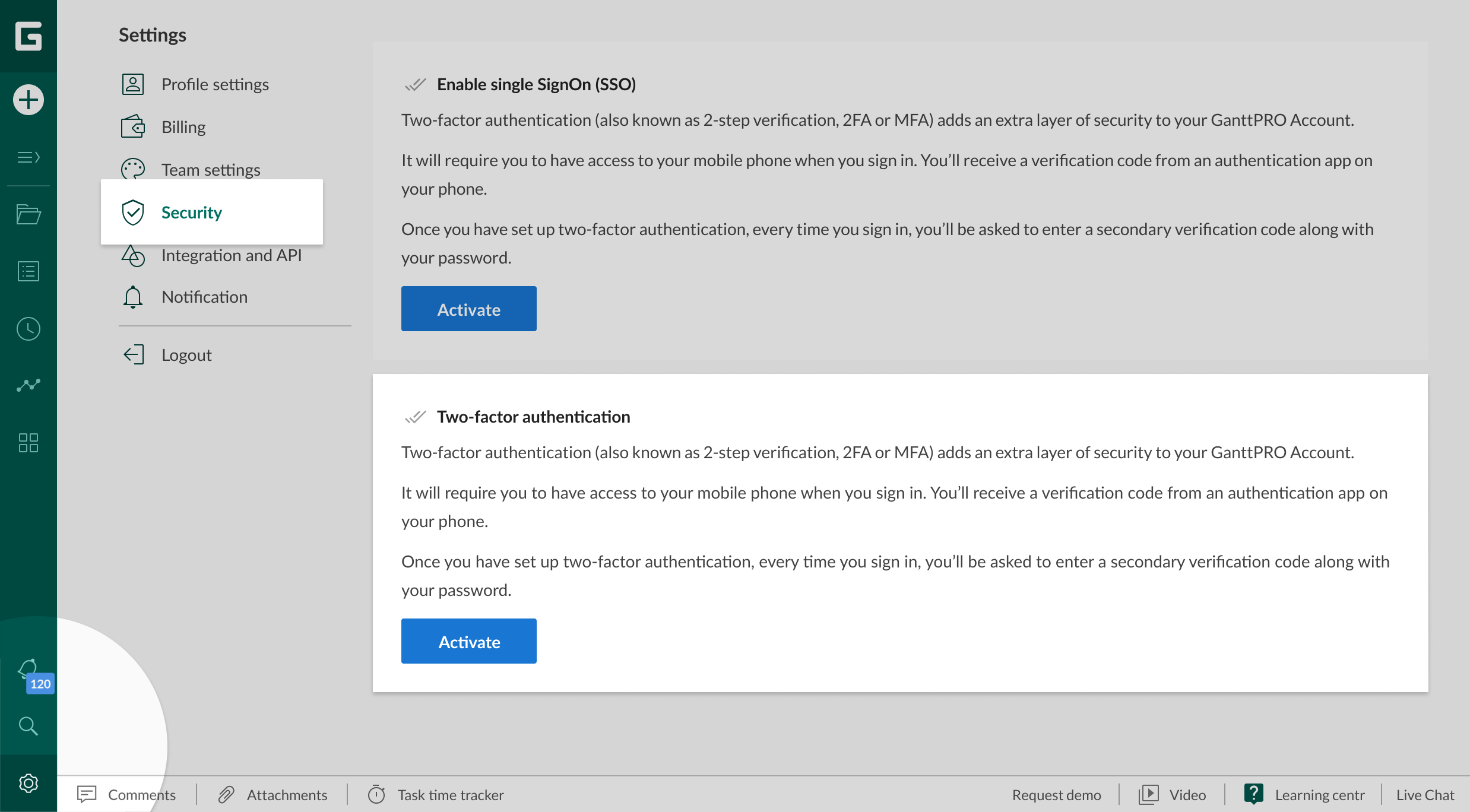
To get a one-time password, you need TOTP supported mobile app to be installed on your phone when you sign in. You’ll receive a verification code from an authentication app on your phone.
Once you have set up two-factor authentication, every time you sign in, you’ll be asked to enter a secondary verification code along with your password.
To make your account safer, only three steps are required:
- Download an authenticator app. It can be Google authenticator (IOS, Android) for your phone or tablet. You can also use Microsoft Authenticator, Authy, Duo, or any other TOTP apps of your choice.
- Scan the QR code. You will be able to scan the image in your profile settings with the help of an authentication app and your phone’s camera.
- Enable two-factor authentication. Enter the 6-digit verification code from the app.
SSO: organize access management to your corporate resources
GanttPRO can be configured as one of the service providers connected to your Single sign-on identity provider using SAML (Security Assertion Markup Language).
Why do you need Single sign-on?
Single sign-on is a solution for organization access management to third-party corporate resources and services.
SAML and SSO are important to any enterprise cybersecurity strategy. Identity management best practices require user accounts to be both limited to only the resources the user needs to do their job and to be audited and managed centrally. By using an SSO solution, you can disable accounts from one system and remove access to all available resources, including GanttPRO, at once, what protects your data from theft.
How to set up integrations with SSO systems
Please contact us at [email protected] to set up GanttPRO integration with the most popular SSO systems (e.g. Okta, OneLogin, Azure AD, GSuite).
Public API
API allows developers to safely and securely access information from your GanttPRO account. You can use it to integrate GanttPRO into your existing business processes or extend GanttPRO the way specific for your team.
You can use API for many purposes, for example:
- Add your own notification channels.
- Sync data with other task management systems, reporting or time tracking tools,
- And many others.
How to use GanttPRO’s API
Please follow the API documentation to get more details. An API key is required to be able to use an API.
To add a new API key, go to your GanttPRO account’s profile settings, choose Integration and API, and follow the instructions.
Note that you have to be an owner of your GanttPRO team account to generate API keys for your team.
Profile settings → Integration and API.
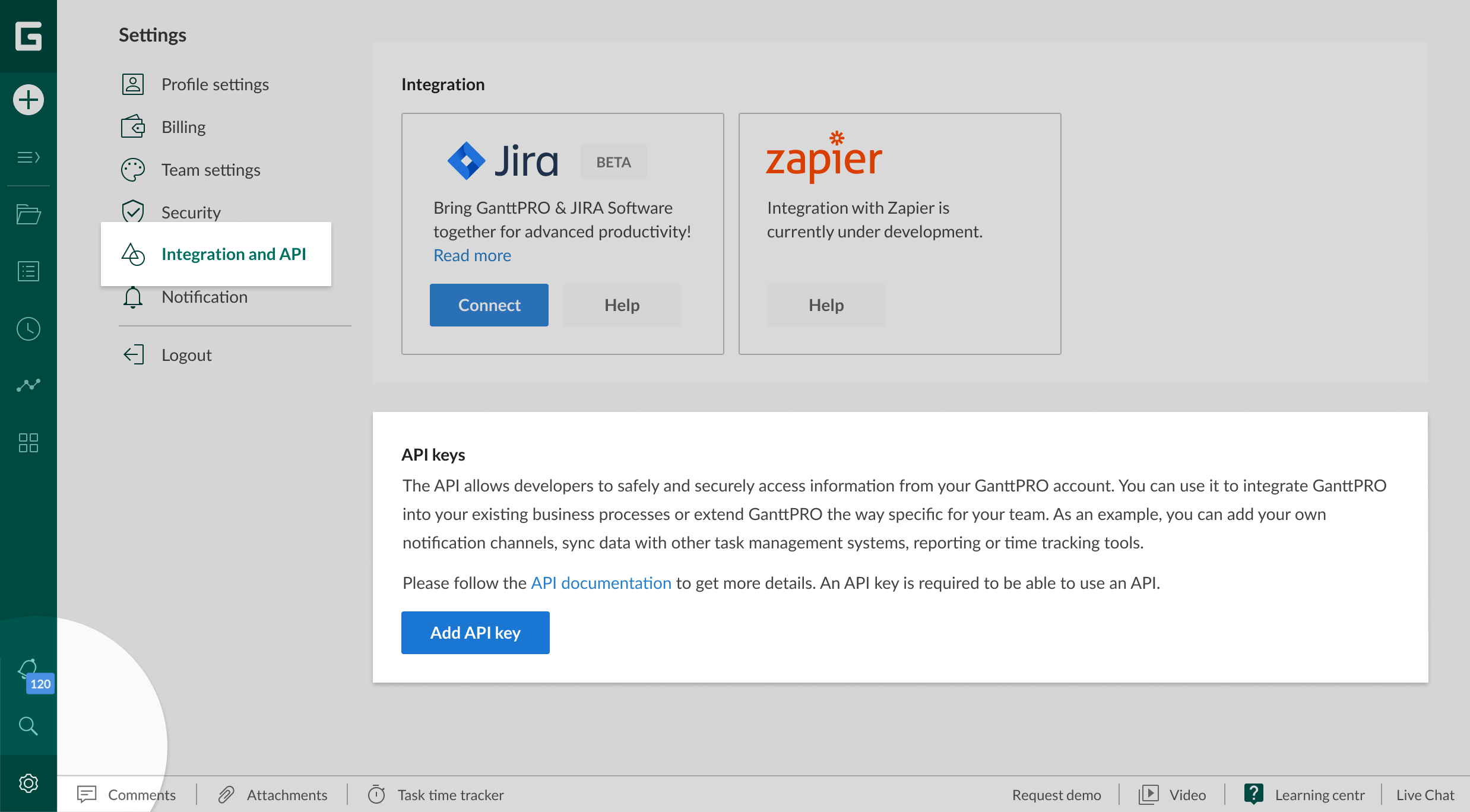
Other updates and improvements
Besides huge technical updates, we’ve worked on other improvements.
Profile settings
We’ve changed the profile settings’ interface. Nevertheless, it still looks clean and familiar.
As of September 2020, profiles settings include:
- Profile settings themselves with personal and account information.
- Security.
- Integration and API.
- Notifications.
- Logout button.
Resource overload
We continue improving the resource management and workload feature to make GanttPRO better with each release.
Previously, in case a resource was overloaded, their tasks were shown in red in the workload sections. However, on the grid as well as when assigning a resource, there were no specific identifiers or icons.
We added a special icon – the red human – to show that a resource is overloaded to help you manage them even more efficiently.
To activate it, add the Resource overload column. The icon will appear on the left of your grid.
Every time a resource is overloaded, there will be an icon:
- On the left of the grid.
- When assigning a resource.
- In the workload sections.
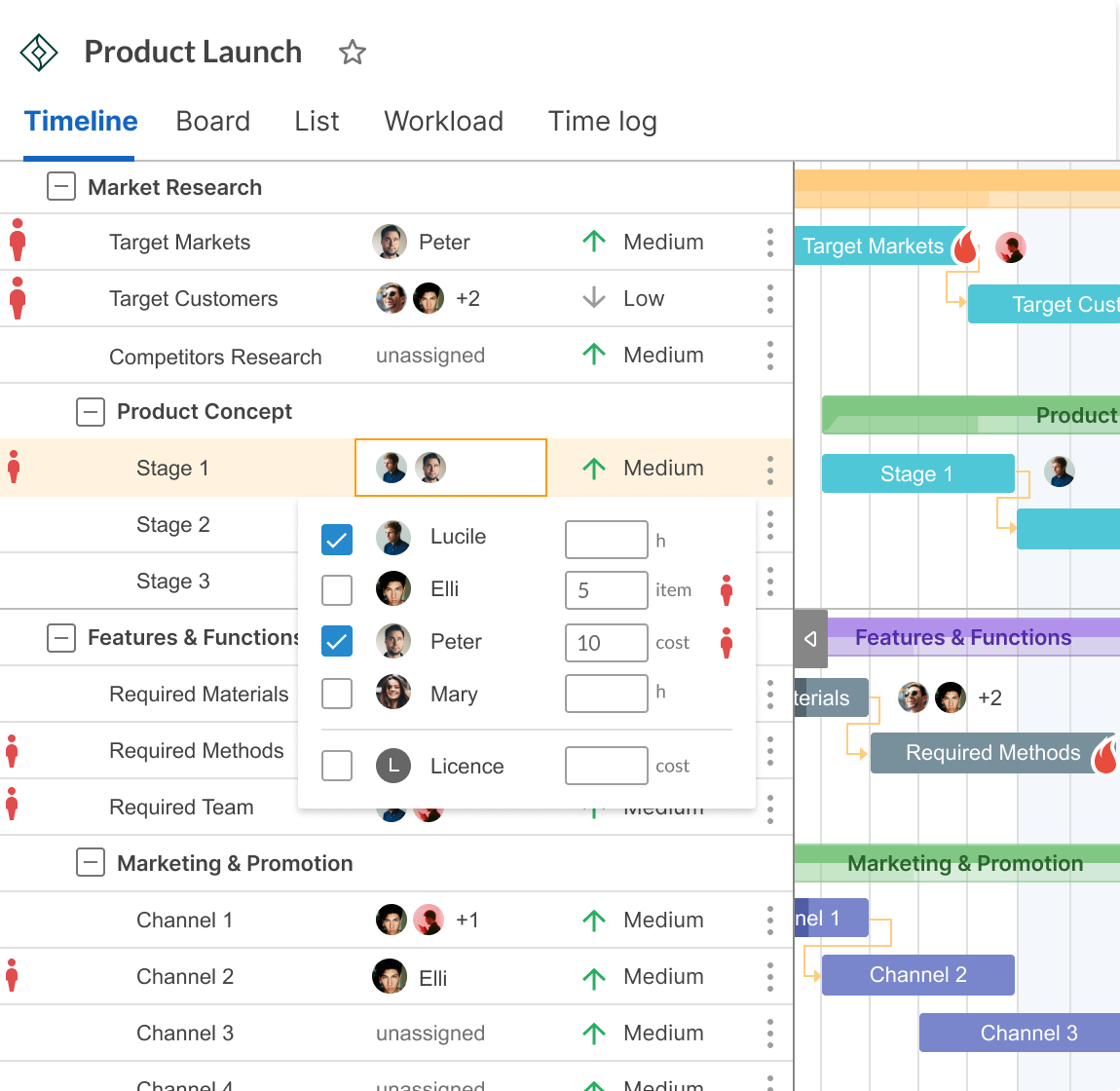
Task duration in minutes
Previously, the least task duration unit was an hour.
Now, you can enter duration values up to a minute for even more precise time and task management.
For this, enter a number and add m after it without space either in task settings in the Duration field or in the Duration column on the grid.
Filters by custom columns in the Workload section
We’ve also expanded filter options in the Workload section. If you work with custom columns in your projects, you will be able to filter data by this type of the custom column.
For this, go to Workload on the left dashboard and choose Filter on the top of your screen.
Security updates
Also, we’ve updated our security. Please check it here.
GanttPRO is an online secure project management tool based on Gantt charts. Managers and teams use it for efficient work and collaboration on projects.
What next?
We improve GanttPRO each week and with huge releases every 2-3 months. We have a lot work ahead to help you manage your projects more efficiently and in a timely manner.
Have a feature request? Let us know at [email protected] or book a personal GanttPRO demo to share your ideas with us or ask any question about the software.
