How to Efficiently Manage Budget with GanttPRO: Actual Cost and Improved Task Time Tracker
October 4, 2019 / Estimated reading time: 4 minutes
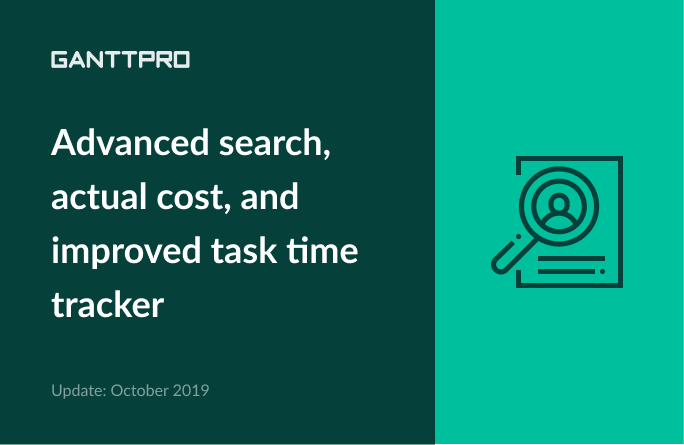
GanttPRO online Gantt chart maker comes with a new release!
We continue working on improvements to make your project planning and management processes enjoyable and efficient.
Our previous release took place in July 2019. And we are ready to impress every one of you with something fresh and new.
This time, we are thrilled to announce great (yes, great again because we can’t do just mediocre things) improvements and some great new features. As usual, these are the features in demand, as every day we analyze all the feedback we get from users like you.
And of course, we worked hard on the overall GanttPRO performance to make it fast as lightning. Come and check!
What’s new in October 2019 release:
3. Actual cost column and budget analysis report
4. Improved task time tracking
Resource workload for project members
From now on, team members who have the right to edit the whole project can see resource workload at the bottom of the page. The workload will include everyone who is engaged in a plan.
This improvement finds its application in the Filter as well.
Go to Filter and choose Assignee. Thus, you will filter tasks by a certain assignee not only in the project grid but also in the Resource workload window.
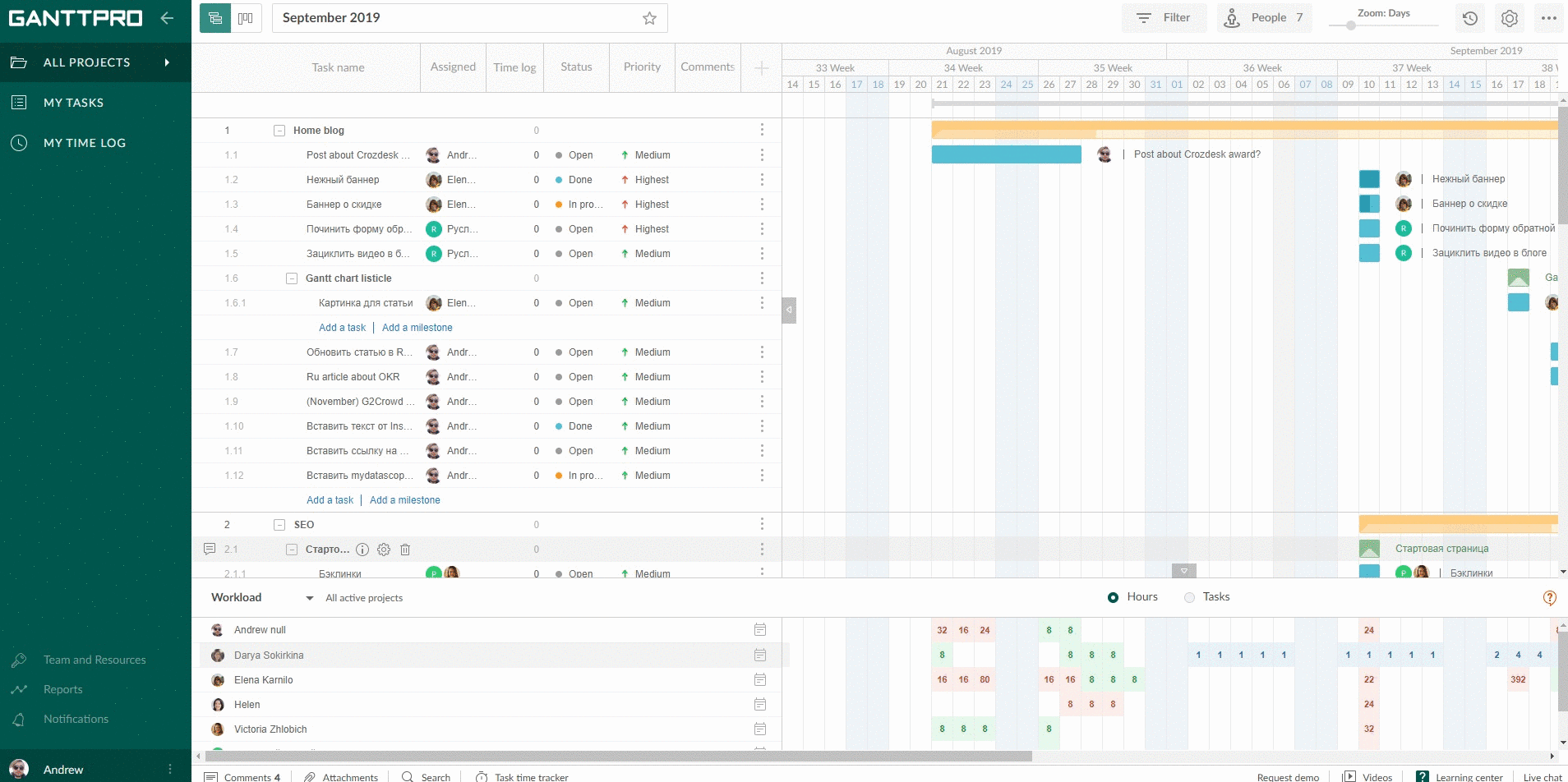
Deep insights with the advanced search
Your projects now are like your favorite books. You know these books well enough to recall words, paragraphs, quotes, and characters. The only thing about those masterpieces is that you probably cannot recall pages with the details you need.
The advanced search will help you go through all the plans you have and take you to the destination you need to arrive at. Once you remember even one initial letter, type it and be sure – you will find what you are looking for.
Find the Search button at the bottom menu. The option allows you to search by:
- Task name.
- Description.
- Comments.
- Files.
Once you click on the search result, you will navigate to the corresponding project and task.
We have not made changes in the rights on projects. As usual:
- Owners can search everywhere.
- Admins can search in projects where they have the right to be admins.
- Members can search only in projects where they have tasks.
Note: if you type letters in the All field and get search results, on the left of each result you will see a graphical explanation. It will help you quickly realize where exactly your inquiry is stored.
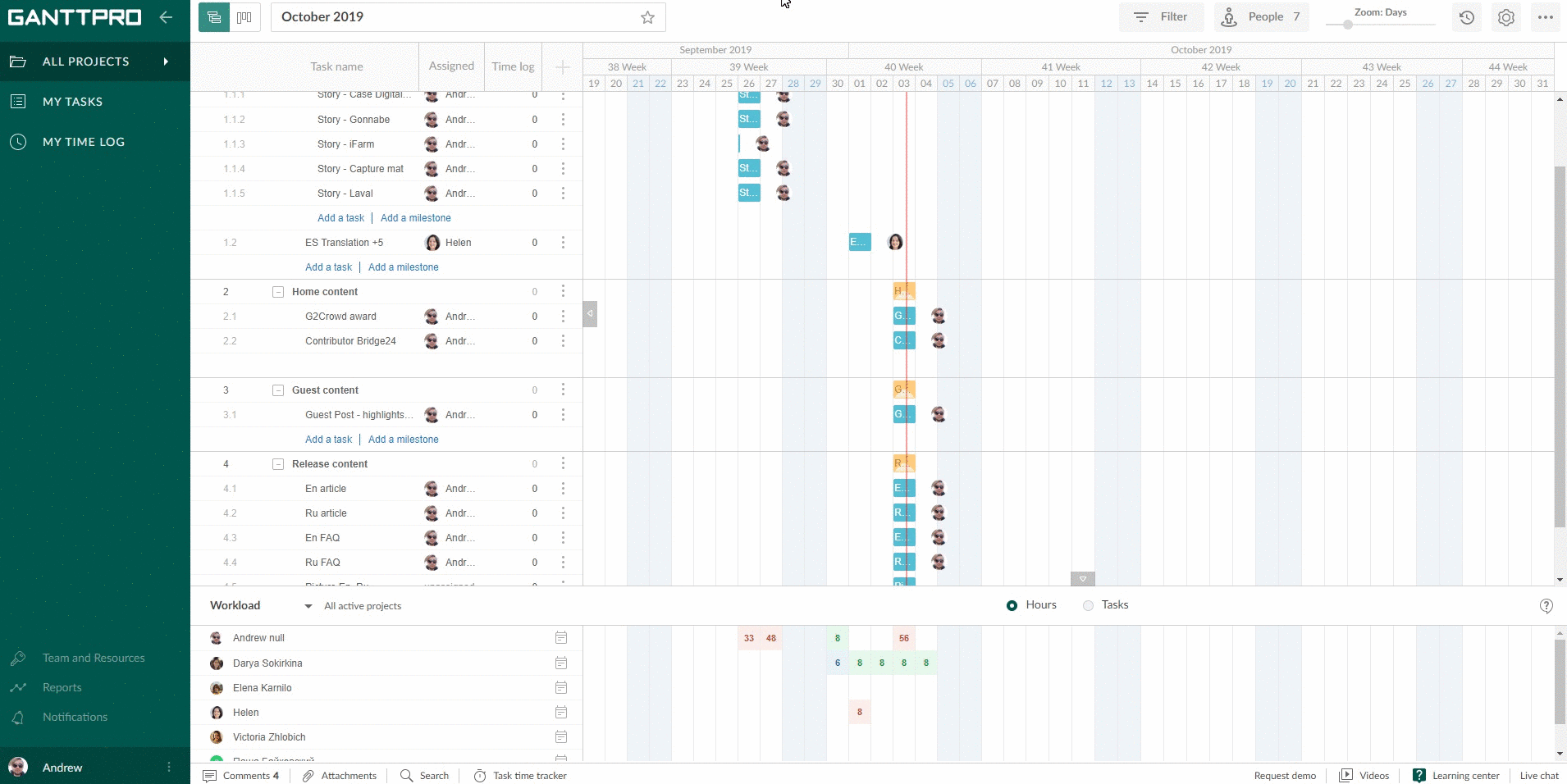
Precise cost tracking and budget reports
We added a new column to the project grid – Actual cost. It will help you track the actual amount of money spent on a certain task.
It means that you can rely not only on estimation values but also on the precise spending.
As GanttPRO has three types of working time values, there are a few ways to calculate the actual cost for team members and resources.
- Per hour. The actual cost takes the values from the Time log column.
- Per item. The actual cost is directly connected to the task progress.
- Cost. The actual cost is directly connected to the task progress.
Budget analysis report
We have also created one more report – budget analysis. It includes the Actual cost column for you to compare the estimated and actual costs.
You can filter this report by:
- Task name.
- Project.
- Assignee.
- Date range
and also easily export to Excel with a click of a mouse!
Improved task time tracking
Do you need to precisely track the time spent on tasks? You can easily do it in GanttPRO.
At the bottom of your working space, you will find the new Task time tracker button.
The pop-up window looks almost like a time log window in whatever task you take from the project grid with two new options.
- You can search for any task throughout all your projects and even see the project and subproject they belong to, their dates, statuses, and assignees.
- Start timer button. Click it when you start and finish the task you need to work on.
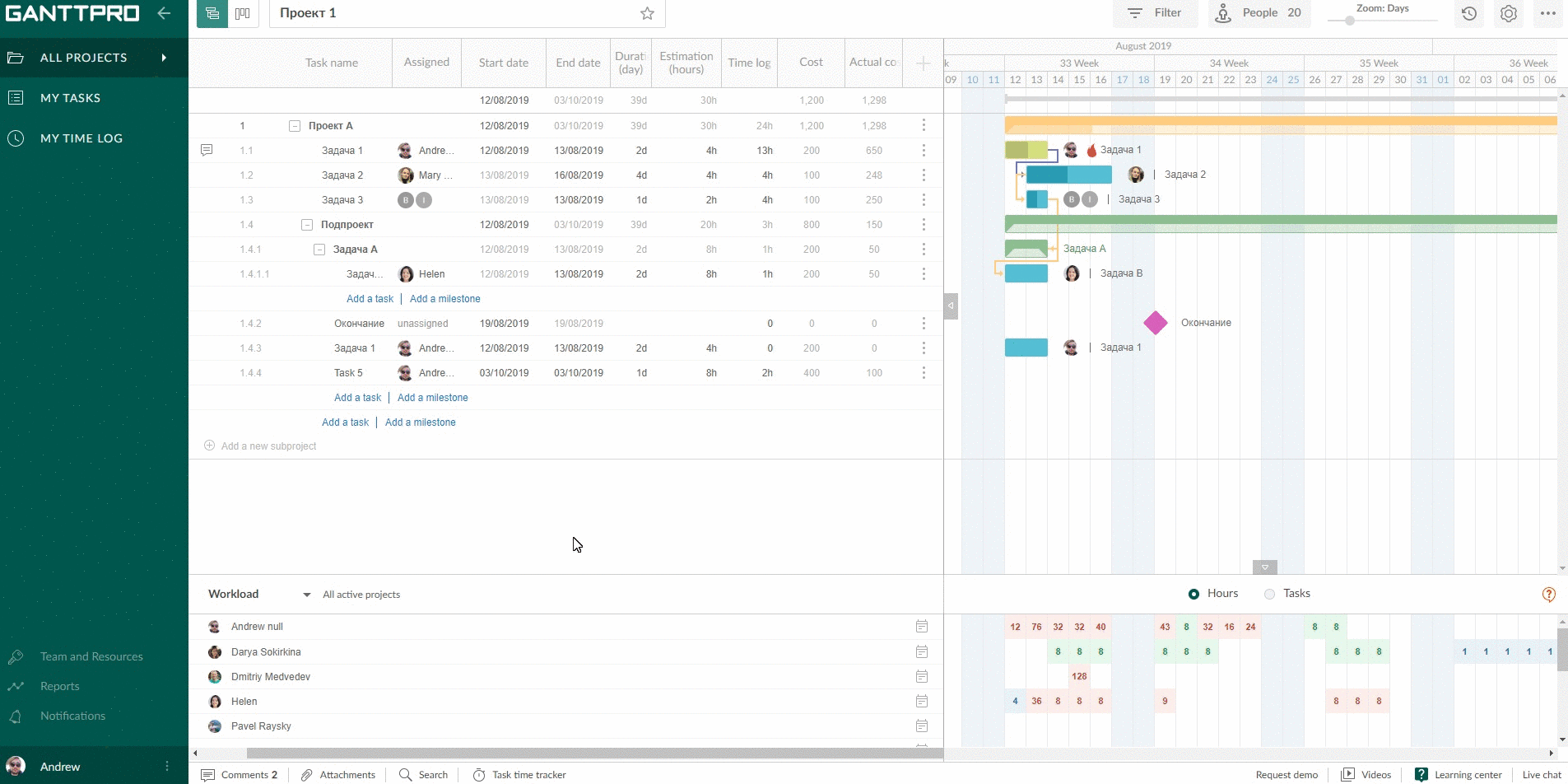
Summary
We continue working on GanttPRO improvement. Any time, check how good GanttPRO is for you.
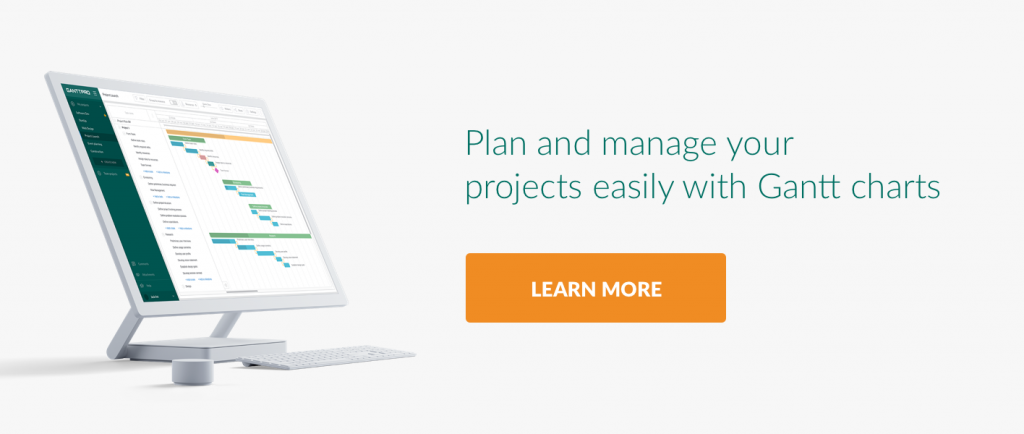
Any questions left?
We are here to help you! Email us at [email protected] or book a personal GanttPRO demo. You will get a complete tour to the software.

I read the entire article. It provides such informative information