How to Boost Productivity with GanttPRO: MS Teams Integration
December 14, 2021 / Estimated reading time: 3 minutes
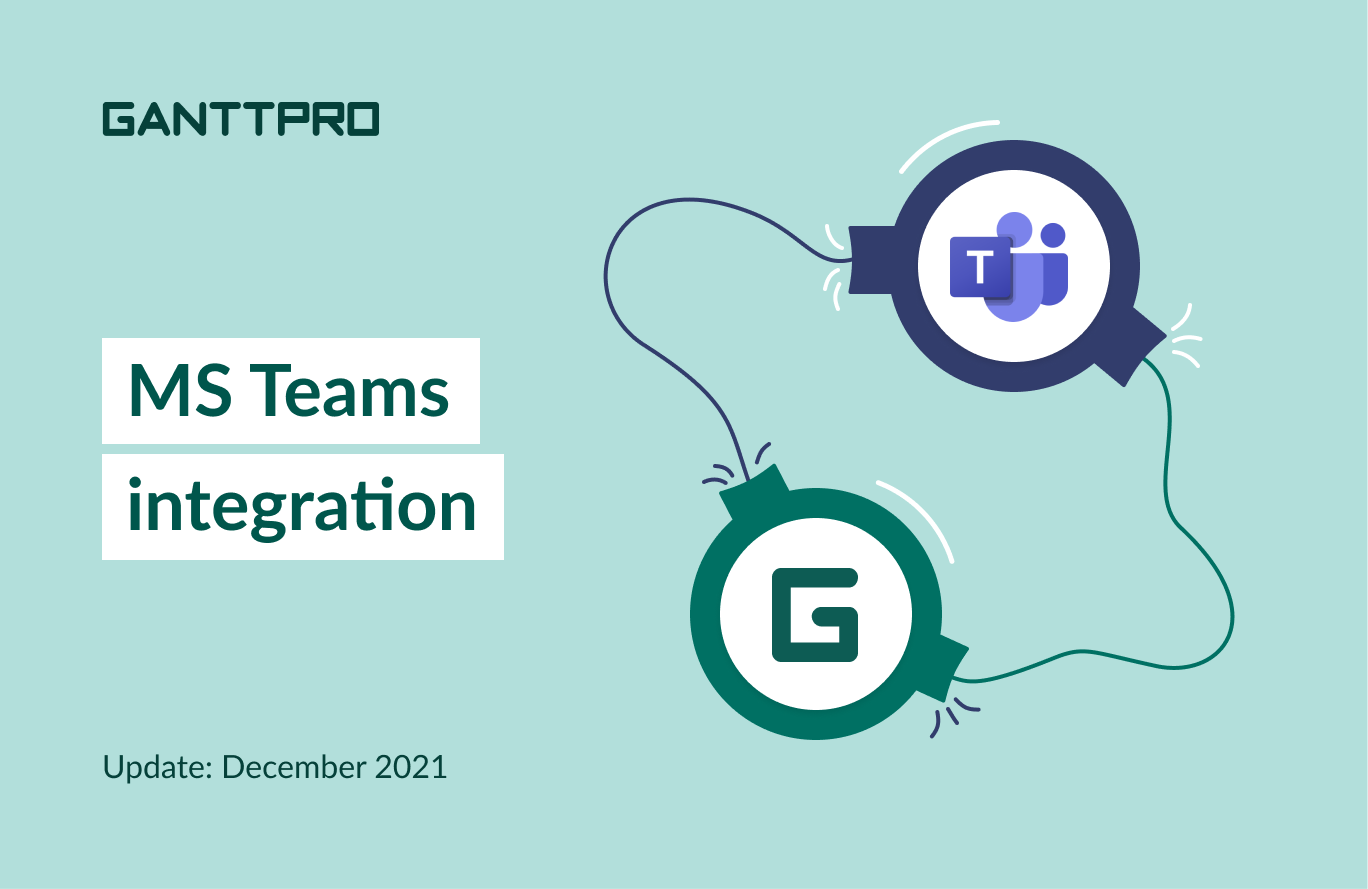
Do you use Microsoft Teams as your core collaboration and communication solution?
No wonder if you do: at the end of 2020, over 115 million people used the software every day for various reasons. Among the top ones are chatting, video conferencing, calling, and meetings.
In other words, teams all over the world need to support their work-from-home conditions and stay productive.
We realize how important it is to maintain business processes without the hassle and overcome the challenges of different communication and management channels.
Following one of the previous releases with GanttPRO and Slack integration, we went on and implemented the integration of online Gantt chart maker and Microsoft Teams. By the way, in case you’ve missed our preceding release, check the article: we’ve updated custom fields.
How GanttPRO and Microsoft Teams integration works:
- Connecting GanttPRO to Microsoft Teams.
- Connecting GanttPRO projects to Microsoft Teams channels.
- Notifications from GanttPRO to Microsoft Teams.
- Commands from Microsoft Teams to GanttPRO.
- Disabling the integration.
The integration allows sending notifications on certain users’ actions in projects in GanttPRO to MS Teams channels. It also allows users to create tasks and comment on them in GanttPRO from Microsoft Teams’ interface.
Connecting GanttPRO to Microsoft Teams
To integrate GanttPRO and MS Teams, go to your profile settings, then “Integration an API”, and choose MS Teams. Note that the integration is available for an Owner.
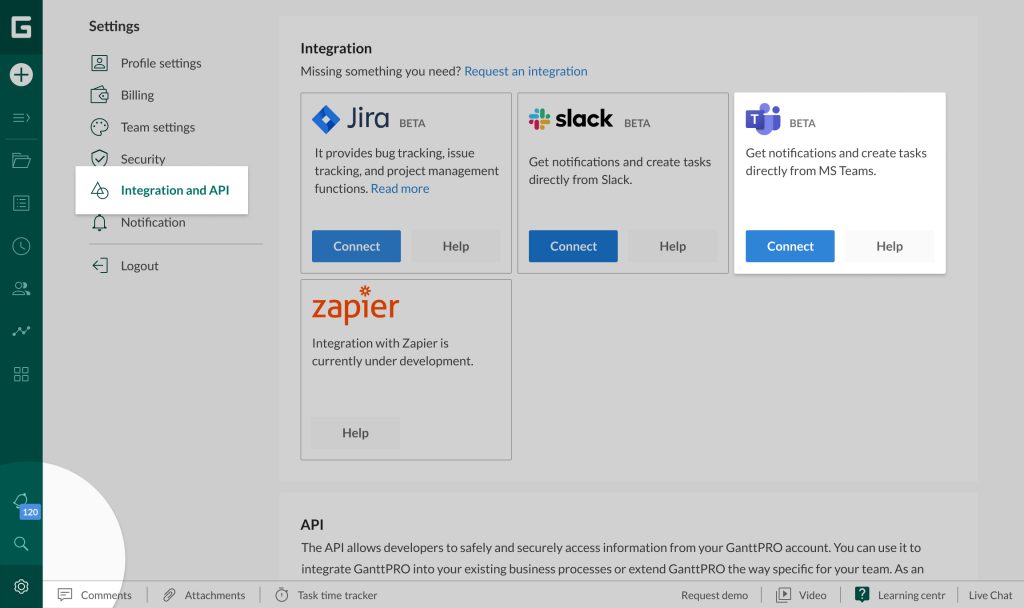
Choose “Connect” and you will open the Microsoft authorization window. There, you can log in, choose an account, and confirm access from GanttPRO to MS Teams’ account.
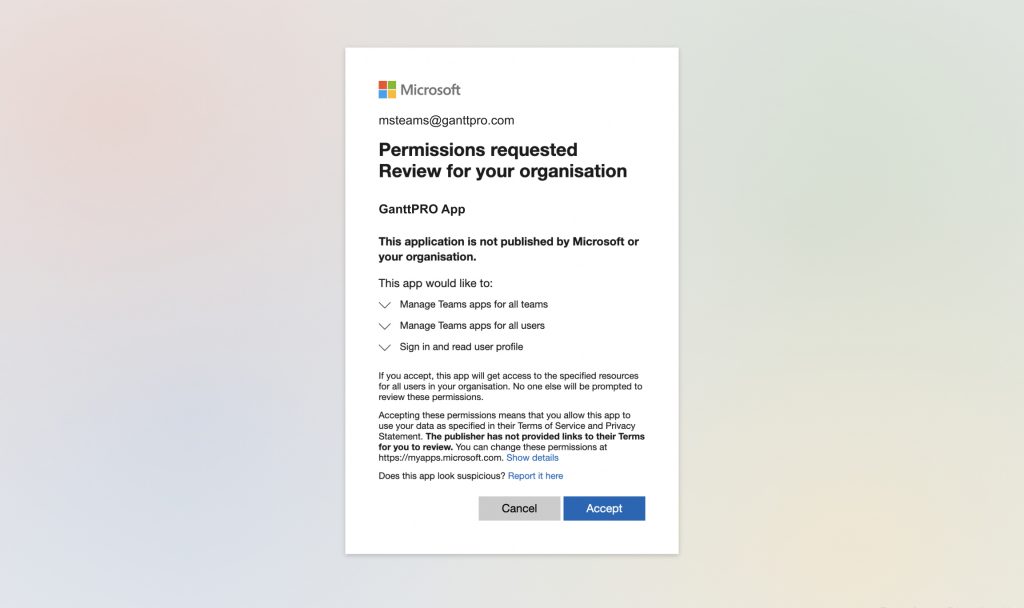
Please note: only users with the Owner or Global Admin roles or Application admin + Privileged role simultaneously can grant access to MS Team’s account.
After the successful authorization, the “Connect” button will change to “Settings” on the integration page.
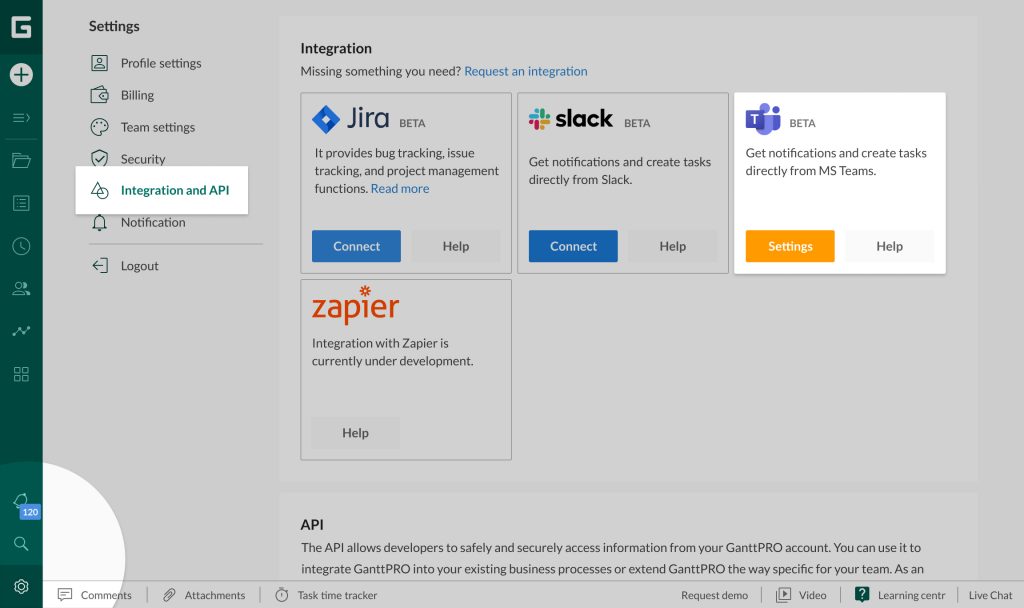
Please note: users with the “Admin” and “Member” roles can’t connect the organization’s account in MS Teams that differ from the organization’s account of the Owner.
Connecting GanttPRO projects to Microsoft Teams channels
After setting up the integration, the Owner and Admins will get access to connecting projects in GanttPRO to channels in MS Teams.
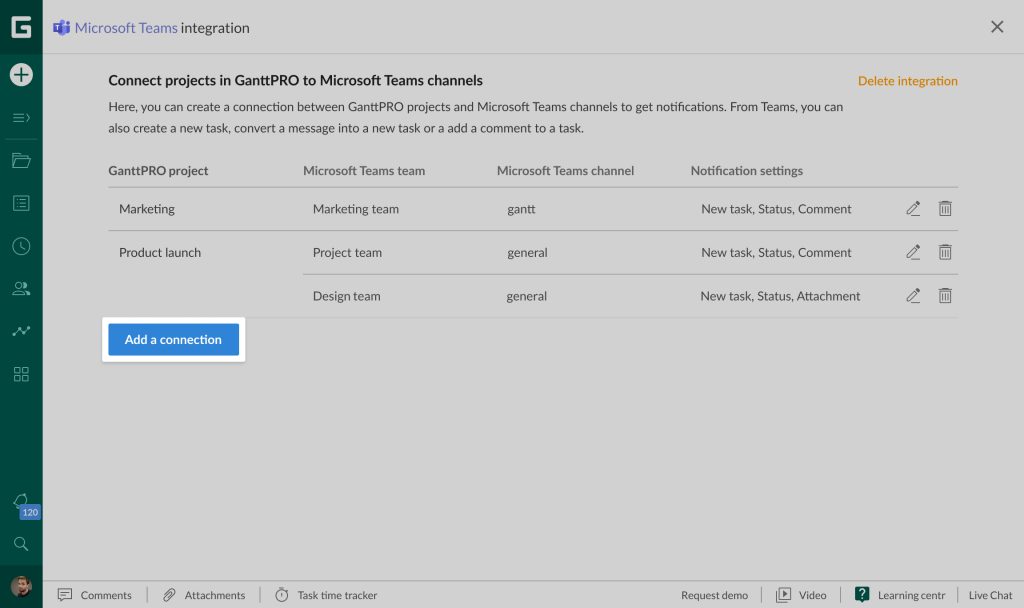
If there were no connections in MS Teams’ team you have chosen, it will take a few seconds to connect it. Meanwhile, it will be grayed out. After that, the connection will be added automatically.
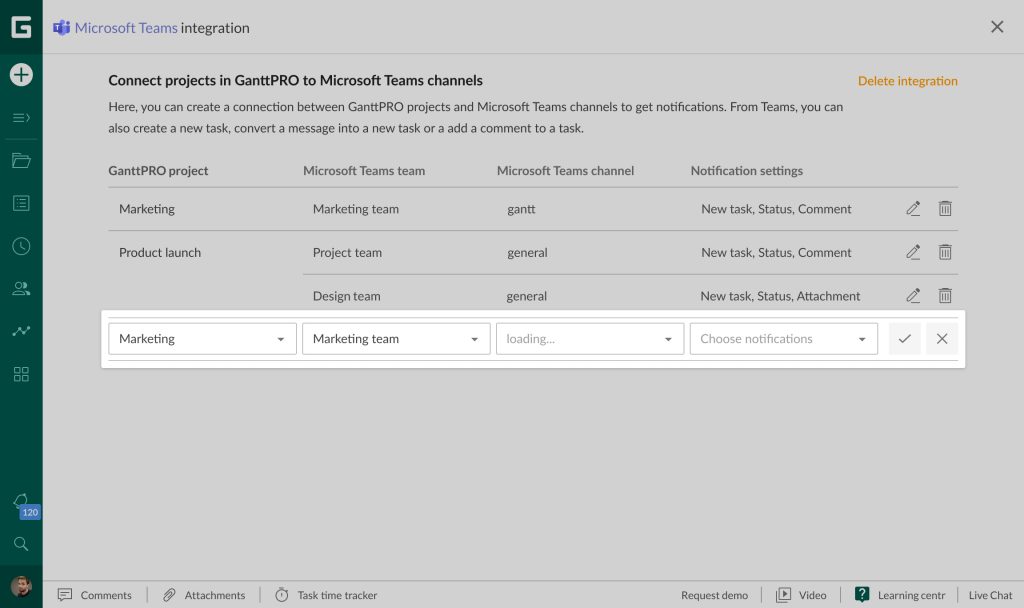
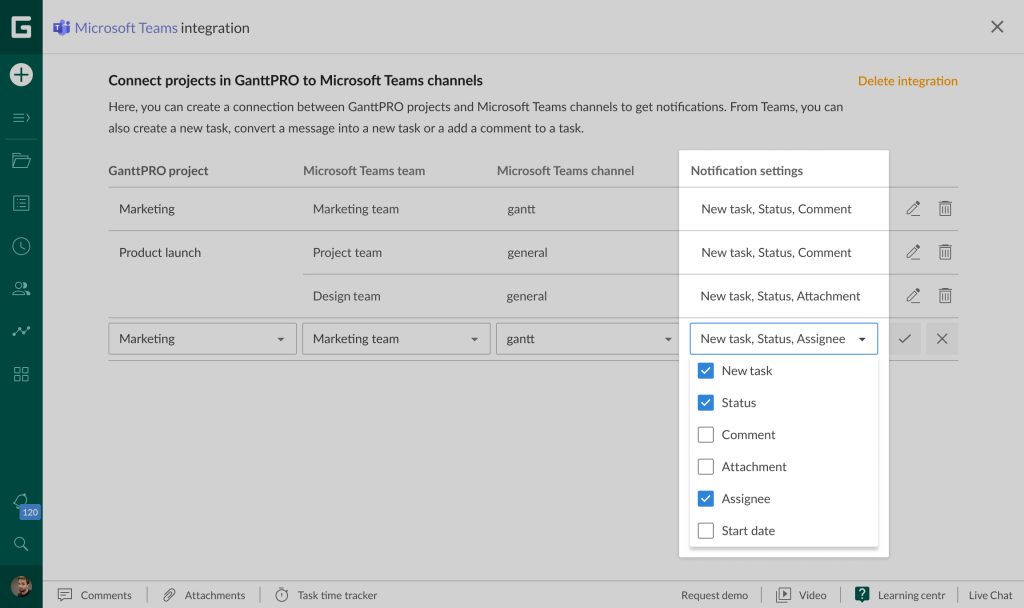
Notifications from GanttPRO to Microsoft Teams
From GanttPRO to MS Teams, you can set up the following notifications:
- Creating a new task.
- Changing task status.
- Adding a comment to a task.
- Making an attachment to a task.
- Assigning a resource to a task.
- Changing a start date of a task.
Commands from Microsoft Teams to GanttPRO
From MS Teams to GanttPRO, you can send the following commands:
- Creating a task.
- Adding a comment to a task.
The “Create a task” command allows creating tasks in GanttPRO from MS Teams.
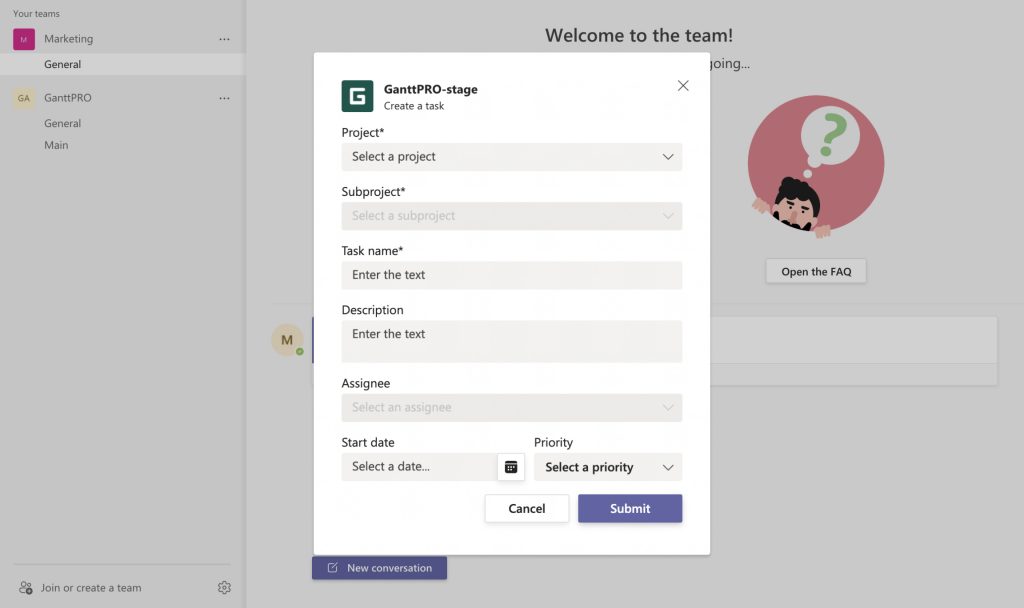
You can work with the “Create a task” command in three ways:
- Clicking on the GanttPRO icon.
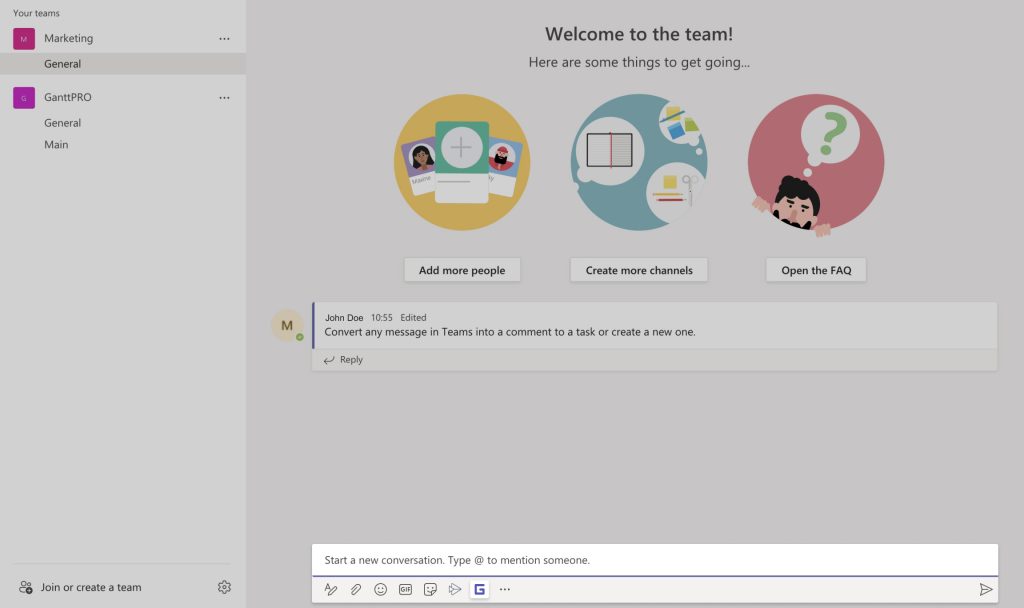
- Using the GanttPRO bot. For this, type @ganttpro in the connected channel.
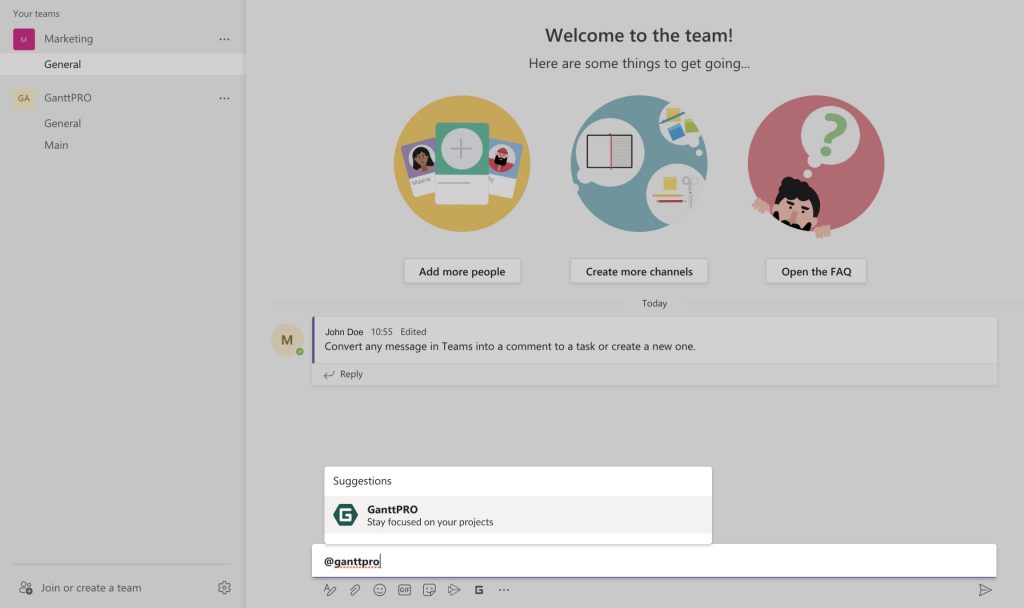
- Using the menu after clicking on the three dots button above the message field.
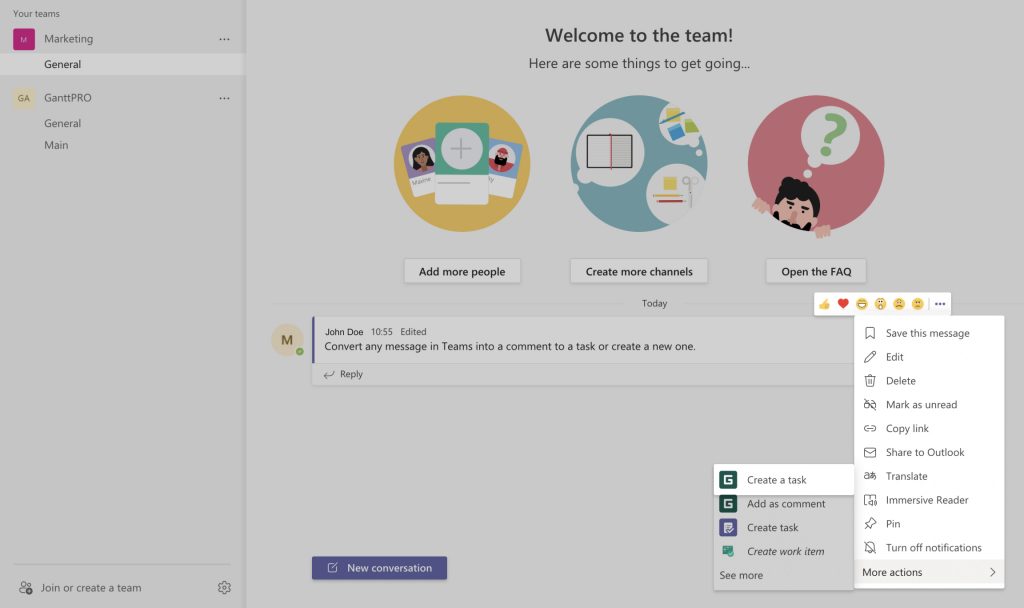
The “Add as a comment” command allows adding messages from MS Teams as comments to tasks in GanttPRO.
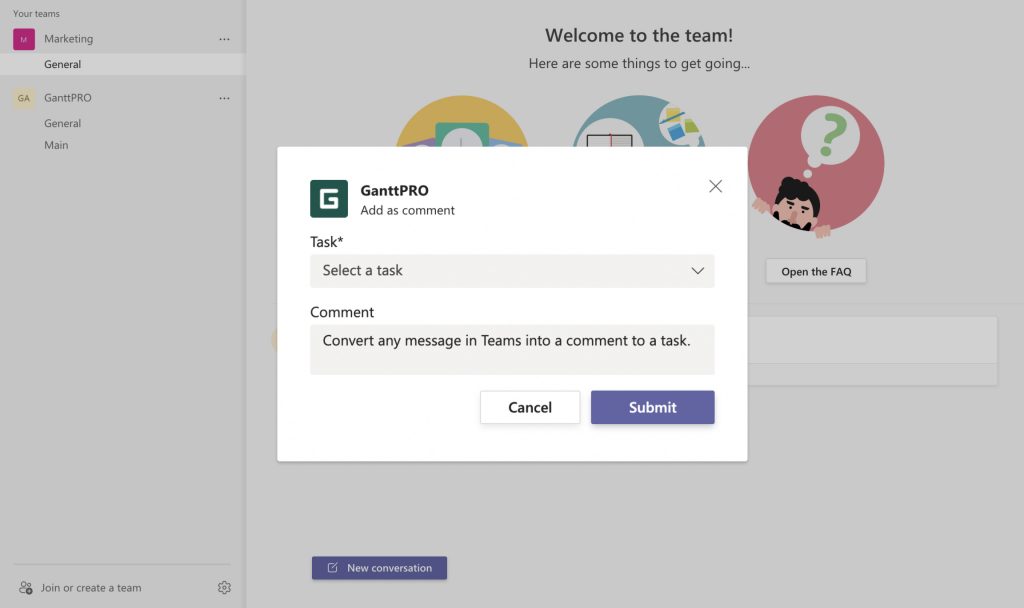
You can choose this command by clicking on the three dots button above the message field.
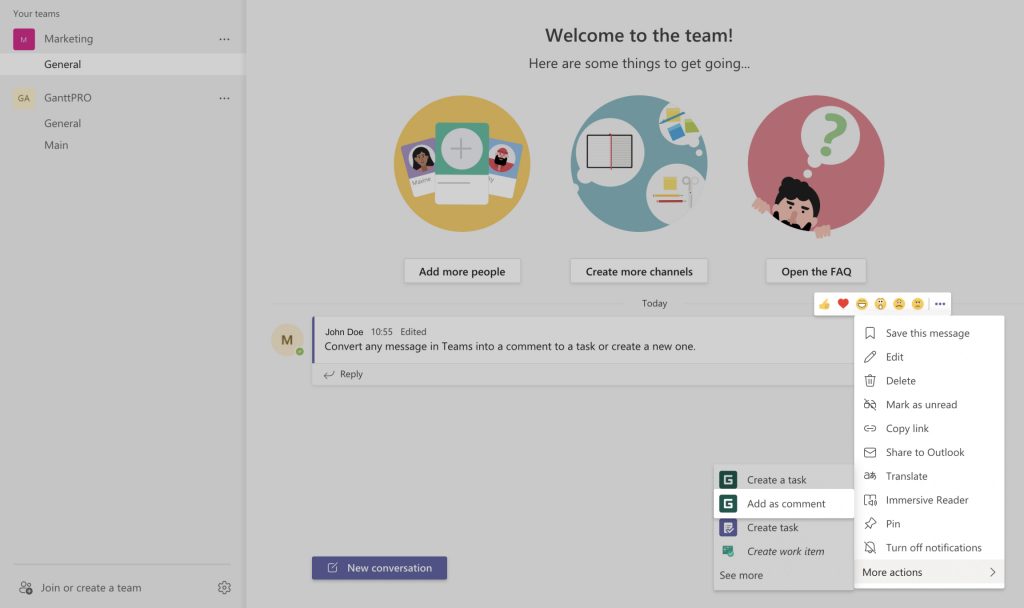
Disabling the integration
An Owner can disable the integration on the page where it has been created by choosing “Delete integration”. After that, it will be completely disabled and won’t be available for Members and Admins.
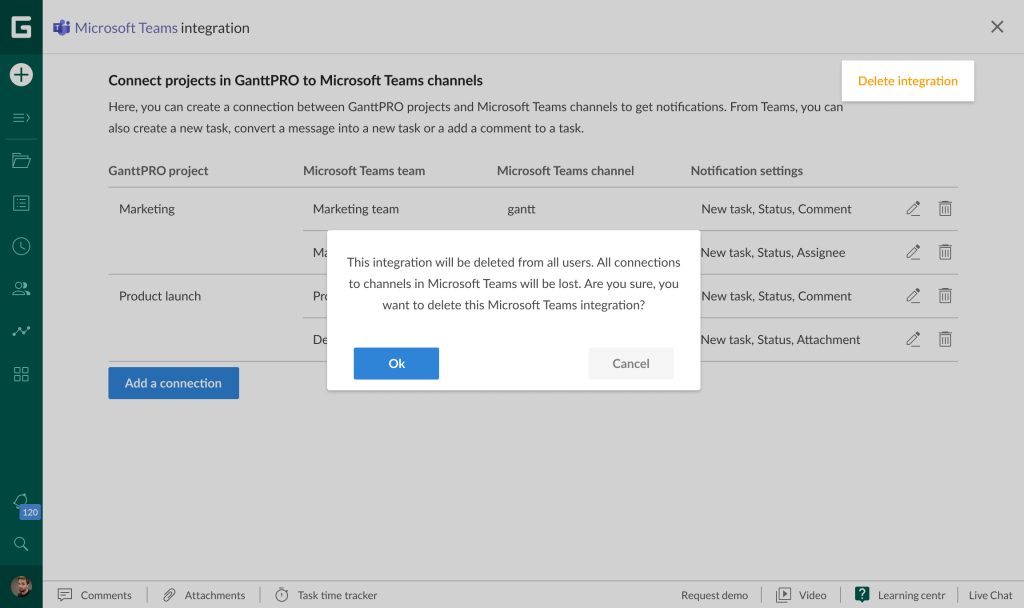
Any question left? Email us at [email protected], ask in the Live chat or book a personal demo.
